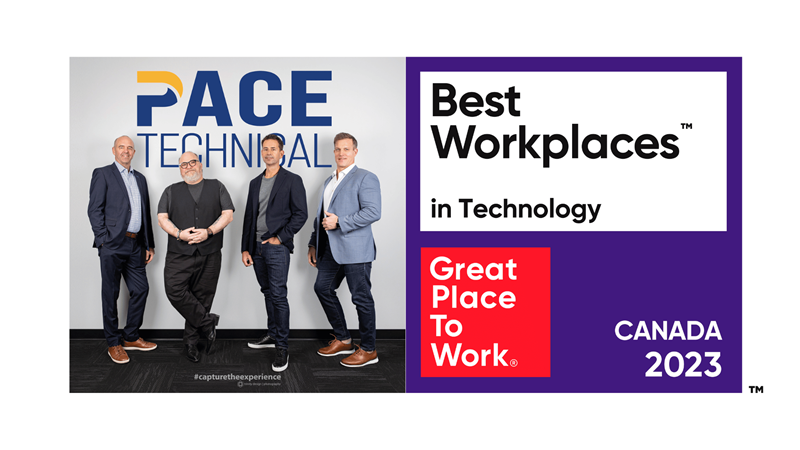Tip: Download a Windows 8 Start Button for Free
The new Windows 8 OS has received strong reviews on performance, and complaints in regards to the new interface. The main gripe is that the new tile layout is too different than the older versions of Windows, due in no small part to the lack of a start button. Leave it to third party software developers to build a solution.
Classic Shell is the genius party responsible for making this missing component for Windows 8 available as a free download. You can download your own start button from their website at: classicshell.sourceforge.net. Simply click on the Download Now! icon, locate the Classic Shell file on your hard drive, and use Windows Installer to begin setup.
You will now find yourself in the Classic Shell Setup Wizard. If you are only looking to install the start button, and no other Classic Shell features, then proceed by choosing custom setup. You will see all four features that come with Classic Shell displayed before you, read the descriptions and disable the features that you do not want to install. You will do this by clicking on the hard drive icon next to each feature, and select Entire feature will be unavailable from the drop down menu.
You should now see a red X to the left of the features that you have turned off. Do not adjust the Classic Start Menu feature; it is already preset to be installed. Click the Next button to proceed and wrap up by clicking Install.
You will now see an old friend hanging out at the bottom left-hand corner of your screen, say "hi" by giving him a little click-a-roo. Your start menu will pop up, your toolbar will display the icons for opened applications, and you will be in a good mood for the rest of the day. Your new start menu will look and operate just like the Windows 7 start menu from days gone by, with the one exception that you will see the Classic Shell logo instead of the Microsoft logo.
If you are feeling progressive and want to switch back to the Windows 8 start screen, then you can adjust your Classic Shell settings to achieve this with a single keystroke. To do this, you will want to right click on the Classic Shell start button and select settings. Under basic settings go to the section that reads Windows Key opens and then select Windows Start Screen, this will make it so that you can quickly use the Windows key on your keyboard to switch back to the Windows 8 start screen.
It seems somewhat of a mystery to us why Microsoft did not include this start button option with its new Windows 8 platform. Perhaps if enough users download Classic Shell, Microsoft will take notice and include the start button option as part of an upgrade. Whatever the case may be, fixes like this always accompany the release of a major platform. We will keep an eye out for new downloads developed to improve user experience, and report them to you in future blog articles.
What do you think? Does the new interface to Windows 8 still feeling a bit wonky to you? Are you going to immediately download Classic Shell? Or have you adjusted to Windows 8 and think it is a better layout than previous versions? Tell us your opinions in the comments.