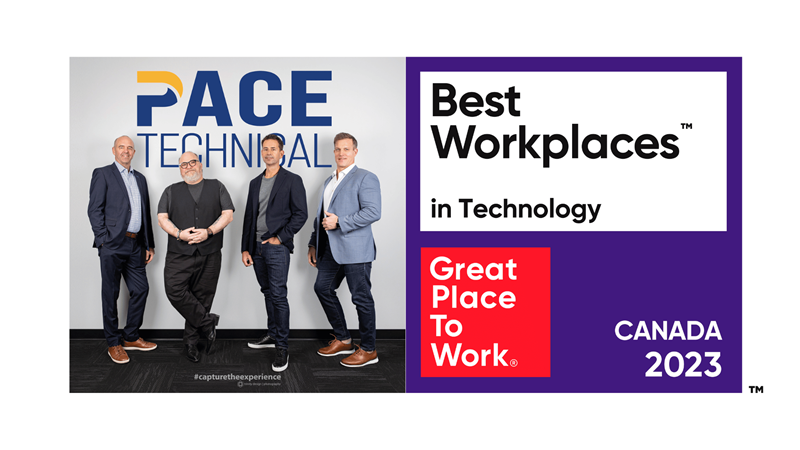Protect your Dropbox with Two-Step Authentication
Dropbox, a popular file-hosting service for both home-users and businesses, recently added a new security feature to prevent unauthorized access to your Dropbox files and folders. You can enable Dropbox to send a security code to your mobile phone whenever you log in.
Setting up two-step verification in Dropbox is pretty simple. First, log into your Dropboxaccount from your web browser.
On the top right of the screen, your name is displayed. Click on your name to pull down the menu, then click Settings.
Click the Security tab. Towards the bottom of the screen, under Account Sign In, is Two-Step Verification. If it is set to Disabled, click (change) to enable it. Dropbox will give you a short explanation about two-step verification. ClickGet Started.
Enter in your password. Dropbox will give you the option to either use text messages or a mobile app for smartphones.
If you choose text message, you need to enter in your mobile phone number, you'll then be sent a security code, which you'll be prompted to enter on the website. After that, you are done!
If you choose to use a mobile app, you have a few choices. You can download the Google Authenticator (which works on Android, iPhone, and BlackBerry phones) or the Authenticator app for Windows phones. You'll then be able to scan the barcode provided by dropbox or enter in a security key manually into the app to verify it. Then, your app will give you a security code that you enter into the website, and you are all set!
Looking to improve your security all across the board? Do you think your business has gaps that need to be filled when it comes to IT security? Contact PACE Technical Services at 905.763.7896 and ask about our network assessment.