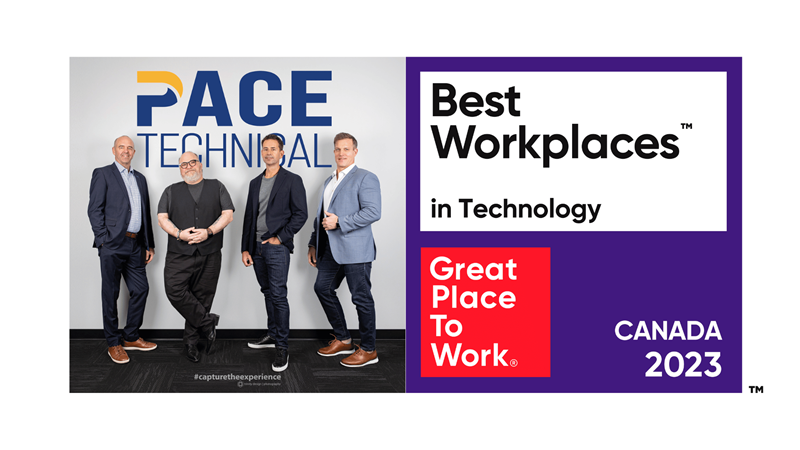Knowing how to adjust the line and paragraph spacing in Word can be very handy. Modifying these settings can really impact the presentation of your document and keep it from looking too cluttered. After reading this short tutorial you won't have any trouble adjusting these settings to your needs.
Line Spacing
Line spacing is the amount of space between lines of text. The higher you set your spacing, the more distance there is between each line. To go from 1 line spacing to 2 means that you doubled the amount of space between each line. To go from 1 to 3 triples that amount of space. Having some space between each line can make a document easier to read and proof after printing.
There are two easy ways to set your line spacing; just remember to select your text first, or set the spacing before you start writing. The first method is to use the Line and Paragraph Spacing button, which is on the Home tab in the Paragraph section. If you click on the button, a drop down appears. From here you can quickly choose to set it either 1, 1.15, 1.5, 2, 2.5 and 3. Alternatively, you could use the keyboard shortcuts Ctrl+1 or Ctrl+2 to set the spacing to 1 or 2 respectively.
You can set other options if you click Line Spacing Options from the Line and Paragraph Spacing drop down. This brings up the Paragraph options window. From here you can change the alignment of your text, Increase indentation, and manually set the line spacing.
Paragraph Spacing
Adjusting the space before and after each paragraph can be done a few ways as well. You should already be familiar with the Line and Paragraph Spacing button on the home tab. From there you can just click to add space before a paragraph or remove space after one. If you click on the page layout tab, you will notice a paragraph section here as well. Changing the values of the before and after fields, will adjust the spacing accordingly. Again you will need to select the paragraph you would like to change, or set these parameters before you start typing.
The next time you need to make a little text go a long way, or break up a big block of text or line-items, remember to set your line spacing.
Is your business looking for help streamlining your day-to-day interactions with technology? Contact us at 905.763.7896 and find out what PACE Technical Services can do for your Toronto business!